Recently I was tasked with modifying the VM advanced settings (or VMX settings) on all of our VMs. Since I didn’t want to manually edit the VMX files on 500+ VMs I resolved to make a script which could do the job instead. I eventually made a good and working script which I will go over below.
First off I want to say that I have based a great deal of this script on some code that I found here: https://communities.vmware.com/docs/DOC-18653. Many thanks to Alan Renouf for posting this article!
The script posted here has been improved a bit and is also more complete since it also connects to vcenter on its own. This should hopefully make this script useful even to admins who aren’t experienced with powershell.
###############################################################################
##set-VMAdvancedSettings.ps1
##
##Description: sets/creates advanced settings on VMs based on CSV input
##Created by: Noam Wajnman
##Creation Date: March 11, 2014
###############################################################################
#VARIABLES
$scriptpath = $MyInvocation.MyCommand.Path
$dir = Split-Path $scriptpath
$PathToCSV = "$dir\vmsettings.csv"
$vcenter = "some_vcenter_server" #script will connect to this vcenter server
$clusterName = "Some_cluster" #advanced settings will be set on all VMs on this cluster
#FUNCTIONS
function ConnectToVcenter {
param(
$vcenter
)
#Load snap-in and connect to vCenter
if (-not (Get-PSSnapin -Name VMware.VimAutomation.Core)) {
Add-PSSnapin VMware.VimAutomation.Core
}
if ($global:DefaultVIServers.Count -ne 1) {
Connect-VIServer $vCenter
}
}
function Set-VMAdvancedConfiguration {
###############################################################################
##Function set-VMAdvancedConfiguration
##
##Description: sets/creates advanced settings on VMs
##Created by: Noam Wajnman
##Creation Date: March 11, 2014
##Credits: Based on code written by alan renouf found here:
#+ https://communities.vmware.com/docs/DOC-18653
###############################################################################
[CmdletBinding()]
[OutputType([System.String])]
param(
[Parameter(Mandatory=$true,ValueFromPipeline=$true)]$vm,
[string]$PathToCSV
)
begin {
$vmConfigSpec = new-object VMware.Vim.VirtualMachineConfigSpec
$vmsettings = Import-Csv $PathToCSV -Header Key,Value
$vmsettings | Foreach {
$Value = new-object vmware.vim.optionvalue
$Value.key = $_.key
$Value.value = $_.value
$vmConfigSpec.ExtraConfig += $Value
Write-Host "Adding $($_.Key) = $($_.Value) to configuration specifications"
}
}
process {
$Task = ($vm.ExtensionData).ReconfigVM_Task($vmConfigSpec)
Write-Host "Setting Advanced configuration for $($VM.Name)"
}
end {
Write-Host "Finished applying advanced settings to VMs."
}
}
#SCRIPT MAIN
ConnectToVcenter -vcenter $vcenter
Get-cluster $clusterName | get-vm | Set-VMAdvancedConfiguration -PathToCSV $PathToCSV
All you need to do to run the script is:
1. Create a CSV file in the same directory as the script. The CSV must have two “columns”, the name of the settings and the desired value. I did it in excel and my example CSV file looks like this:
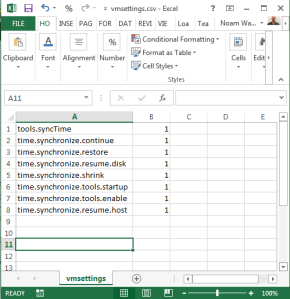
2. Edit two values in the #Variables section of the script. Set $vcenter to the name of your vcenter server and $clusterName to the name of your cluster (all VMs on this cluster will have their advanced settings changed according to what you wrote in the CSV file).
You can then run the script and see all the specified settings being changed automatically on your VMs. Yay 🙂
I hope you will find the script useful!!

